Feedback as Growth Engine: Innovative To...
28.11.2023
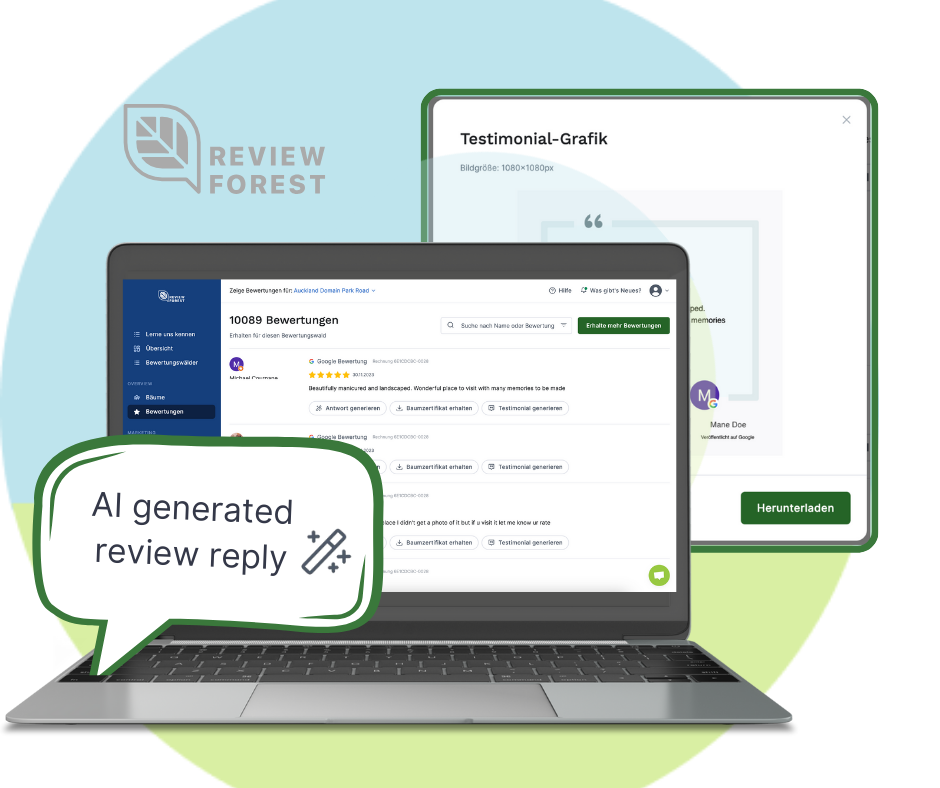
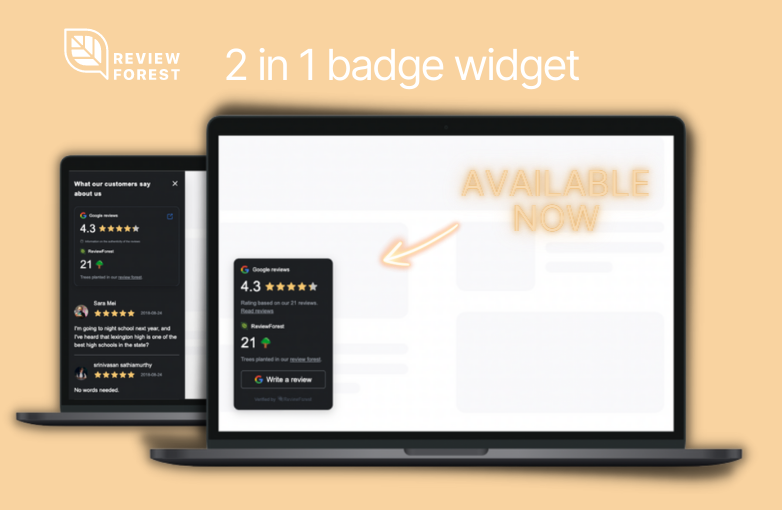
You did hear about the ReviewForest Badge-Widget to show your review score on your website? You liked the possibility to display your already planted trees in the Tree-Counter Badge-Widget?
Then you’ll love the 2 in 1 Badge Widget, showing your review score and planted trees inside one Widget!
Our designers and developers have spared no effort to create a new widget for your website.
The 2 in 1 badge widget shows your review result on Google or Amazon, the individual review texts of your customers AND the trees already planted by your company.
Get more customers in displaying social proof for your product or business!
The 2 in 1 Widget allows you to display your review score on your website. It creates trust in your business or product by displaying the review score and reviews directly on your website. Showing your review score and enabling your customers to read what other customers wrote about you creates confidence that you are the company they should choose. This social proof motivates visitors to your website to go one step further and actually become a new customer of yours.
Show your eco-impact of your business and motivate customers to leave a review and plant a tree!
The 2 in 1 Widget creates awareness of you planting trees for all customer’s reviews. It invites visitors of your website to join your efforts in saving the planet by planting trees. Already planted trees by your business prove that you headed into fighting against climate change and the loss of Biodiversity. As we are all affected by these processes and you’re offering your customers to join your efforts in mitigating: there is great potential that your customers will go the extra step and plant a tree by reviewing you!
You can customize your 2 in 1 badge widget. Choose what you want to display & how the widget should behave – on desktop and mobile.
Within your ReviewForest account, go to Website widgets and choose I want this! below the 2 in 1 badge widget.
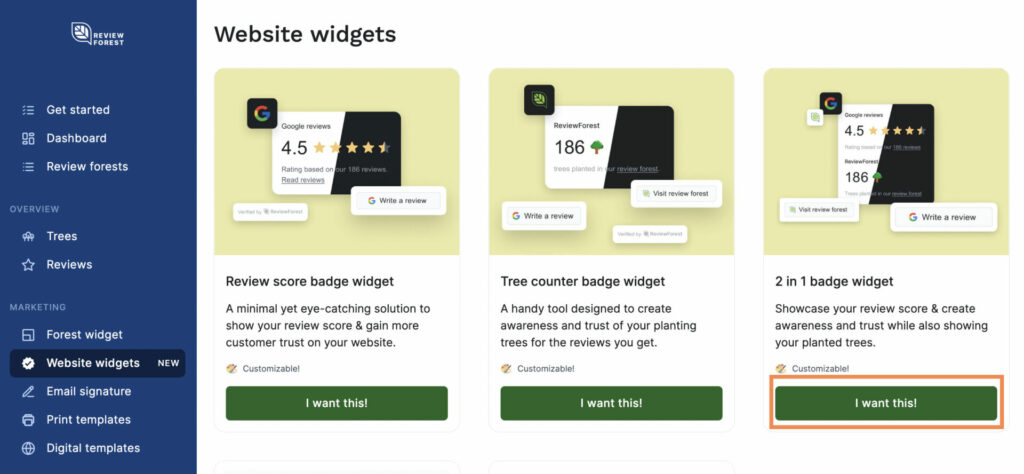
Follow the setup-flow and decide what your 2 in 1 widget should display. You can choose:
Try it out, play around and choose what best fits you! The preview on the right side gives you a preview of your choices.
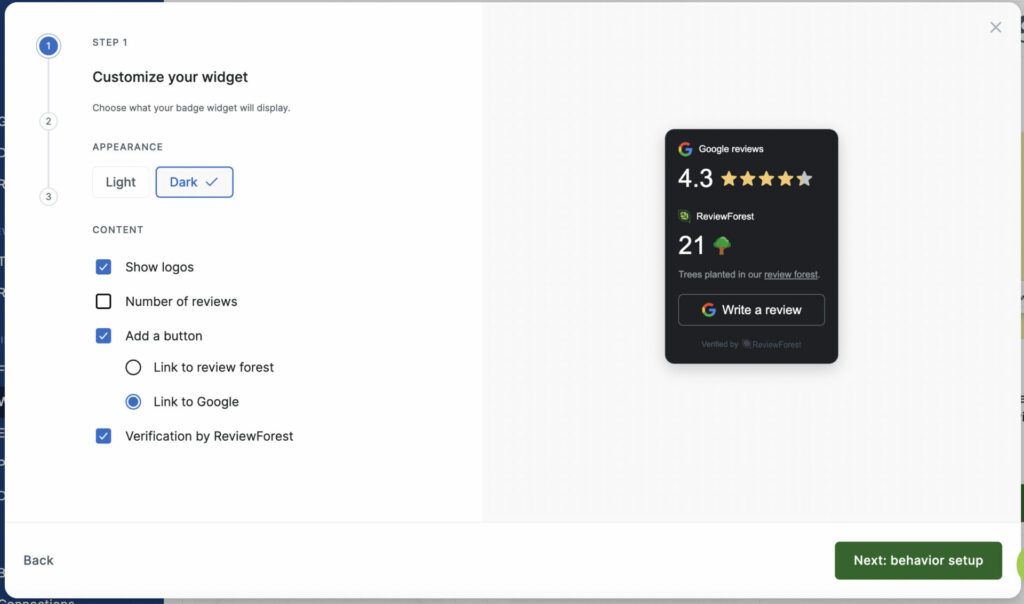
After you are done with the appearance & content settings, you can set how you want your widget to behave.
Ask yourself the following questions & decide what will work best for your website
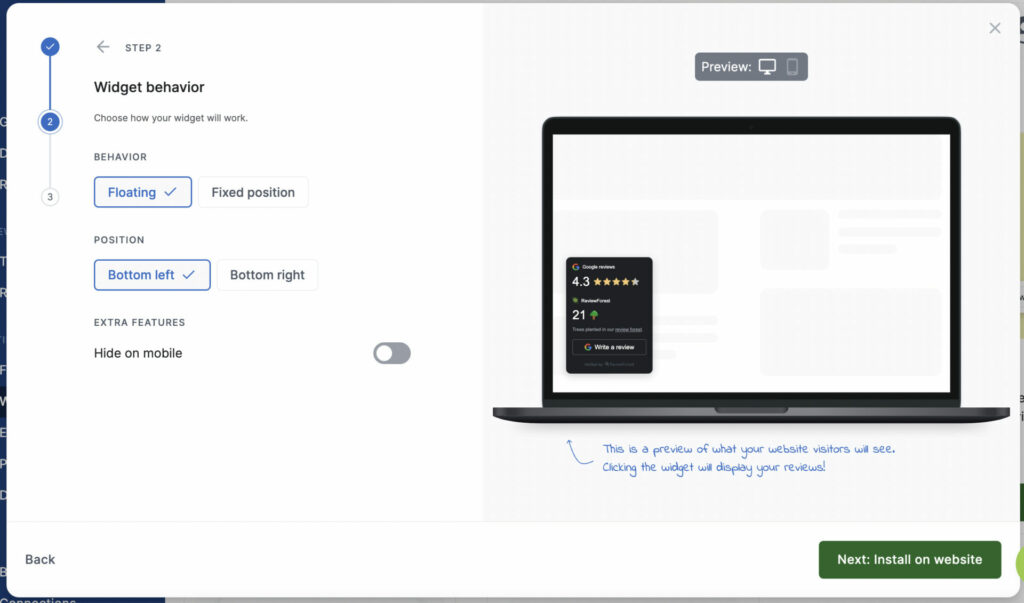
Tip: use the preview to see how the widget will look on your website. You can click the widget, see your reviews & check the display on mobile devices as well

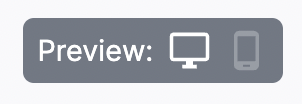
Two steps are required to install the widget on your website.
1. Follow the set-up (described above) to the end and copy the html widget code to the clipboard.
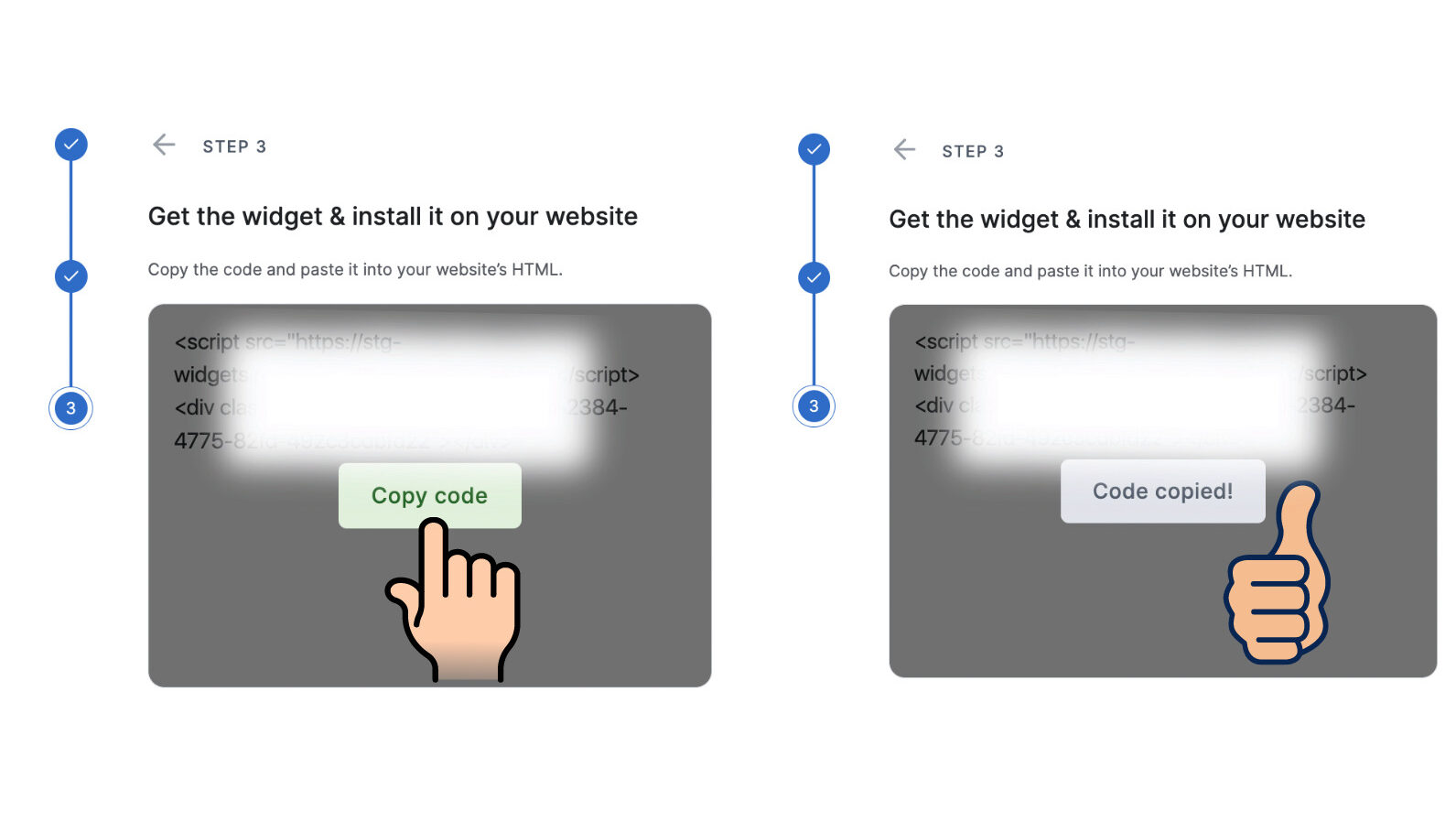
2. Install the widget on your website
If you have build your own website, let the widget get installed by your IT personnel. In case you have used a website builder, to create your website, our help articles will help you to install your widget on your website.
In case you used another website builder, find more article on how to set up your widget in our help article selection. If you can’t find a help article for your website builder reach out to us and we will help you to install your widget!