Temporary Connectivity Issue with Google...
31.03.2023
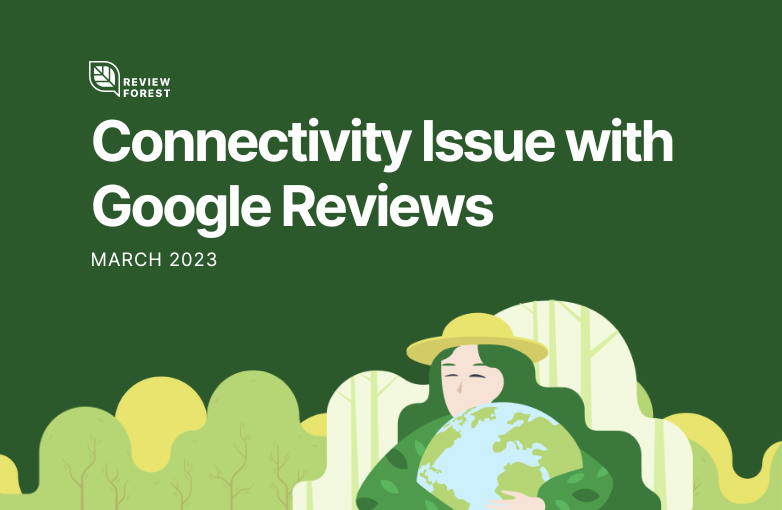
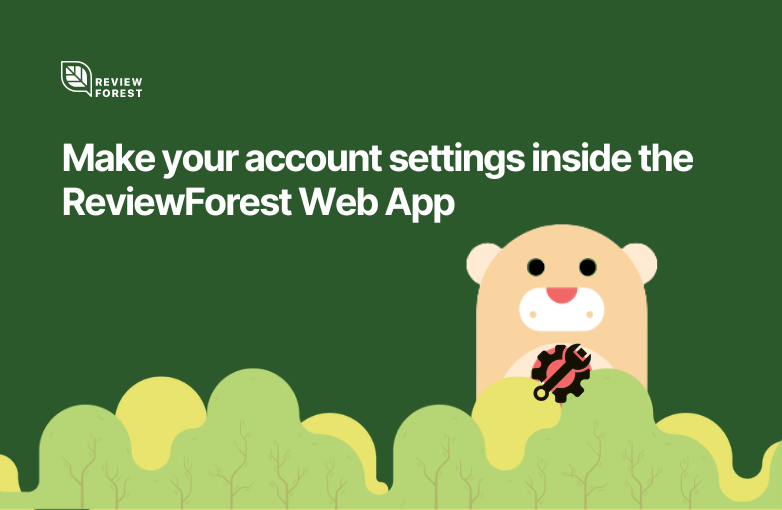
It was time you could make account settings on your own. You can now adjust who will manage your account inside the ReviewForest Web App. Thanks to your feedback we figured out that the responsibility to manage your company’s ReviewForest account might change due to personnel changes. You can now adjust who will manage your account. Find the changes below ⬇️
Navigate to the top right corner of the ReviewForest WebApp you find the dropdown when clicking on your account icon.
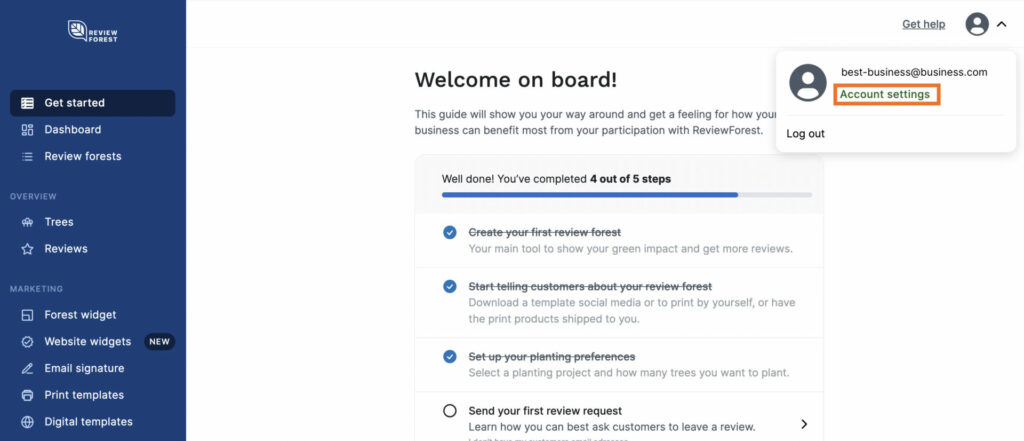
Under Account settings, see the list of possible changes you can now set on your own.
Your account email, with which you login to your ReviewForest account is now changed and will be used during your next login. Make sure you verify the confirmation email we send to your login email address to receive the latest updates from us.
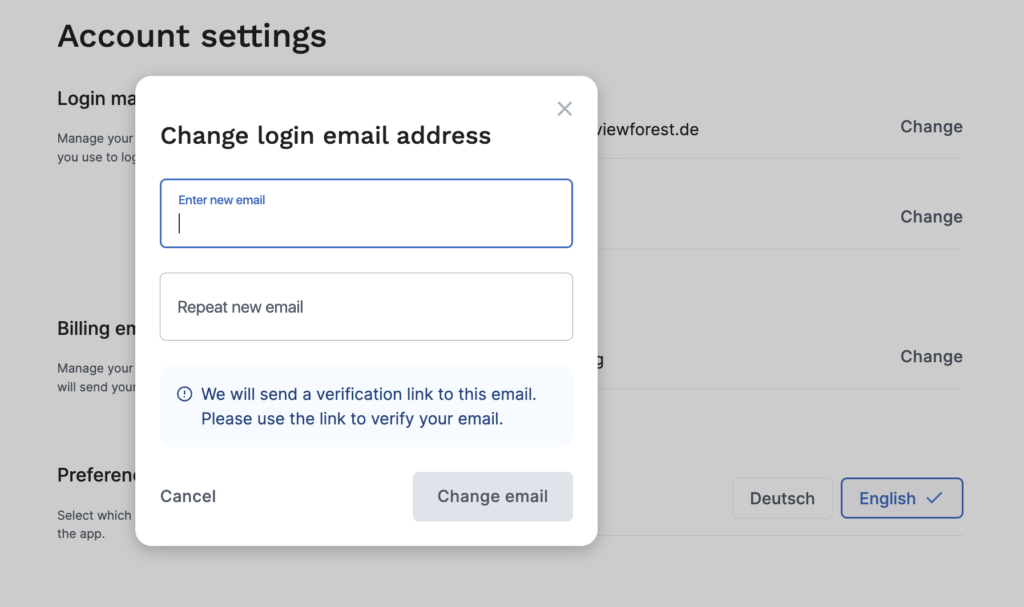
Your billing email has been changed. From now on, we will send your invoices and related transactional emails to this email address.
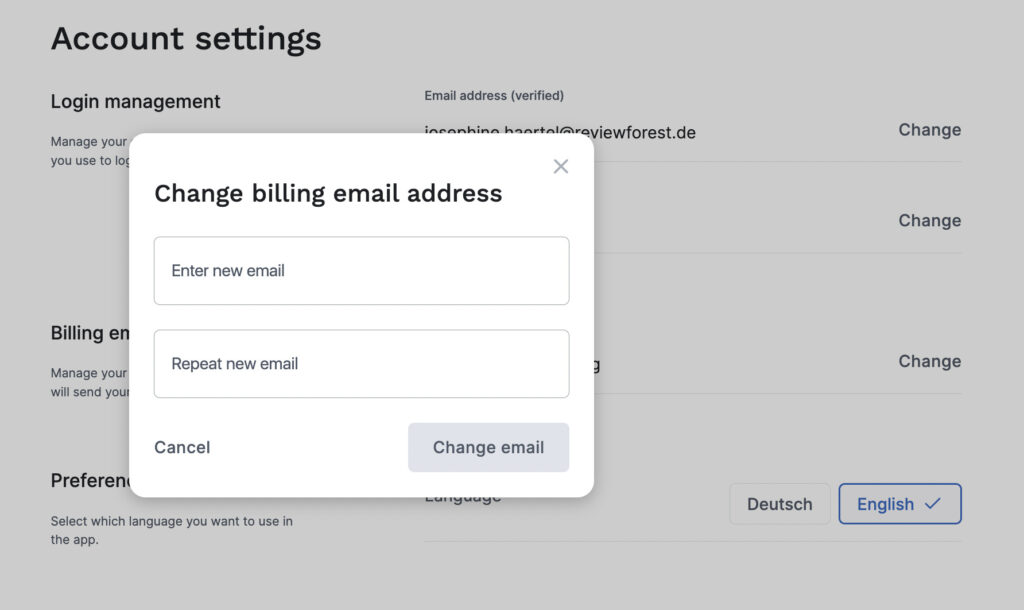
Your account password, with which you login to your ReviewForest account is now changed and will be used during your next login.
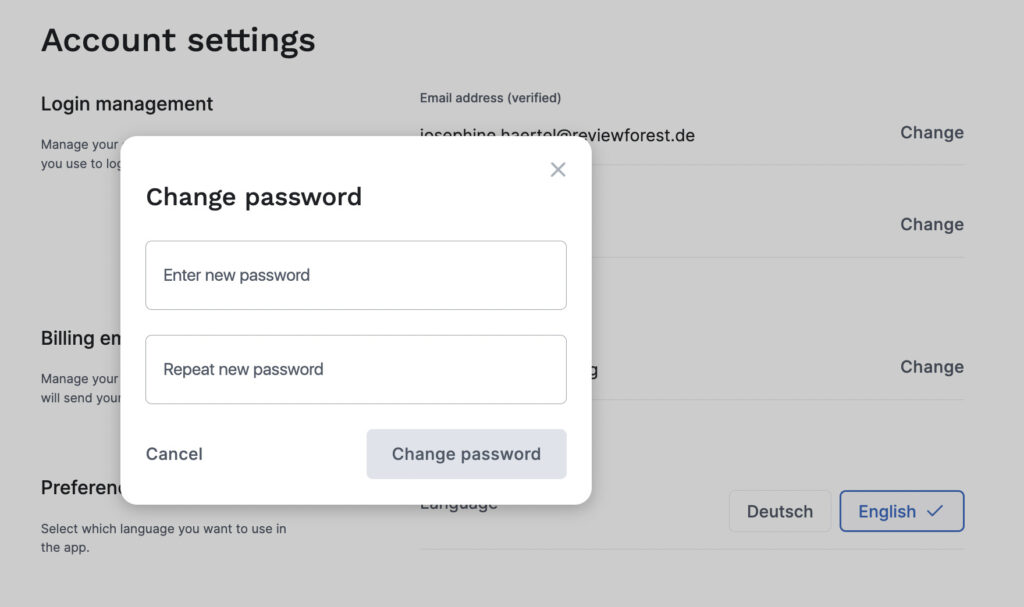
As you probably know we work with an international team and as this might be true for your company too, we decided to include the option that each of your team members with access to your Company’s ReviewForest account can now switch the whole ReviewForest App to their preferred language. For now we stick to the option to switch to German or English language display.
Another advantage of this language change option is that the display of your marketing templates with which you ask for reviews or inform about planting trees for reviews will also be shown in the chosen language. This allows you to adjust and use the templates in the language your customers speak.
Changing the language is easy and quickly done.
The changes are instantly and you are ready to go.

You have other wishes that enable you to even further adjust your ReviewForest account settings? Let us know via our canny feedback board or by contacting our customer support !